Setting up Eduroam on a Macbook
How to set up eduroam on a Mac PC or laptop running macOS X 10.8 or later
These instructions are for configuring eduroam for macOS. You must be running 10.8.5 or later to use eduroam.
Before you begin, make sure you are in a location where the eduroam wireless network is available and you have your RNCM email address handy.
There are a lot of steps to follow but once completed you won't need to configure your access again unless you
1.
Download the eduroam profile from here https://cat.eduroam.org/?idp=278
2.
Double click the downloaded file (eduroam.mobileconfig). System Preferences will open and ask if you want to install the profile. Click Continue.
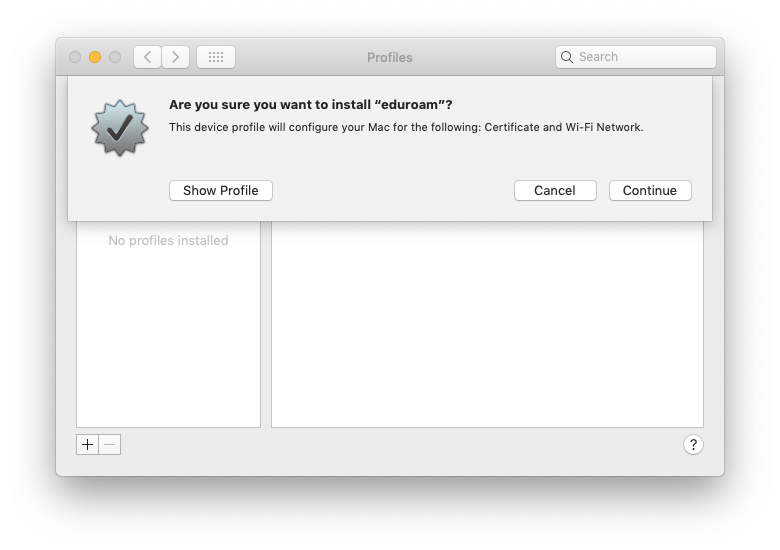
3.
Click Continue to import the RNCM eduroam service CA
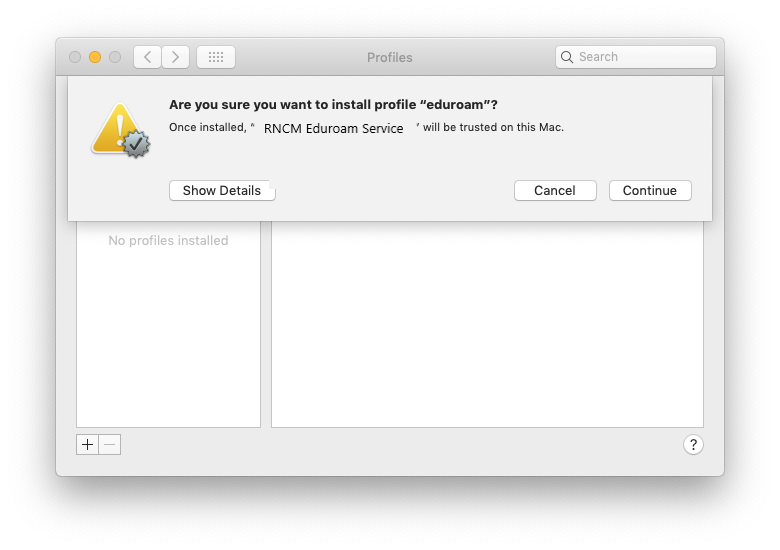
4.
For the username, enter your RNCM email address in the format firstname.lastname@student.rncm.ac.uk
For the password, enter your RNCM login password
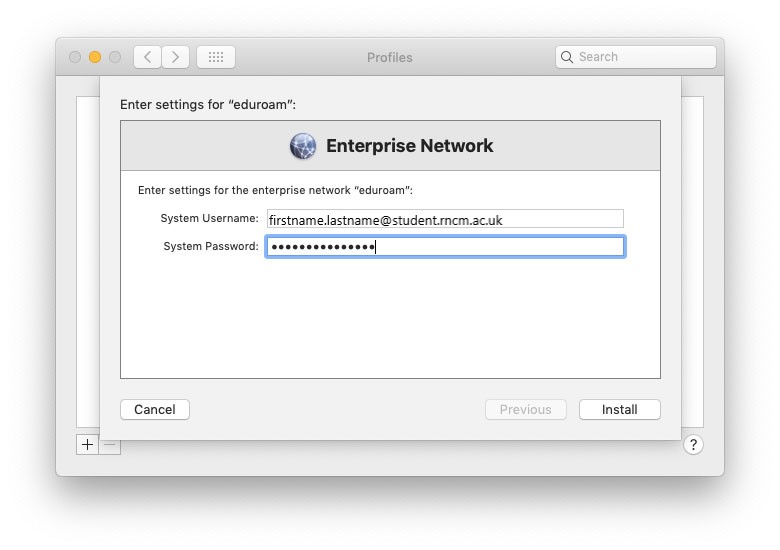
5.
If prompted, enter the password you use when logging into your Mac to approve the profile installation.
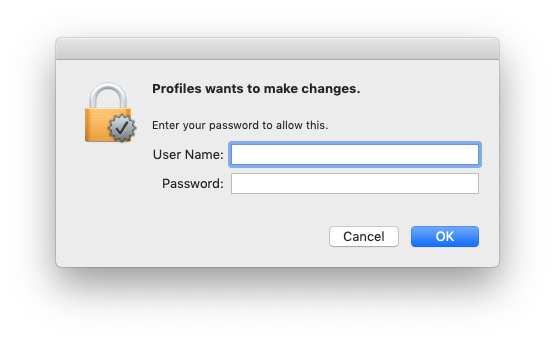
6.
Once the profile installation is complete, click the Show All button and then choose the Network Preference pane.
Highlight Wi-Fi and click the Advanced button. Drag eduroam above RNCM-General in the list of wireless networks so that it becomes the preferred choice. Click OK.
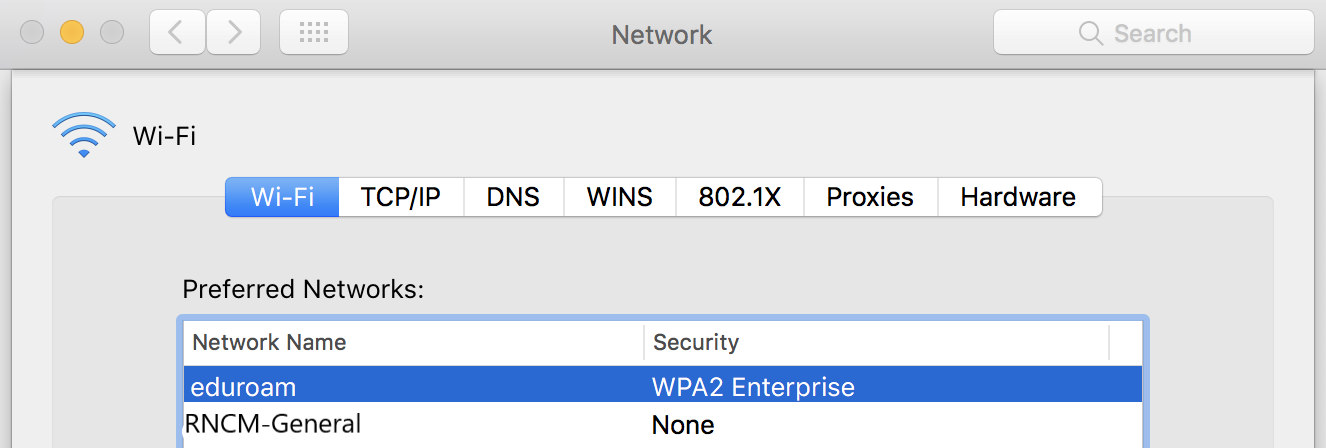
Congratulations! You should now be able to connect to eduroam. If you
get an error saying that authentication has failed, double-check the
above steps, especially your email address and password.