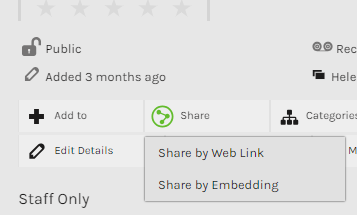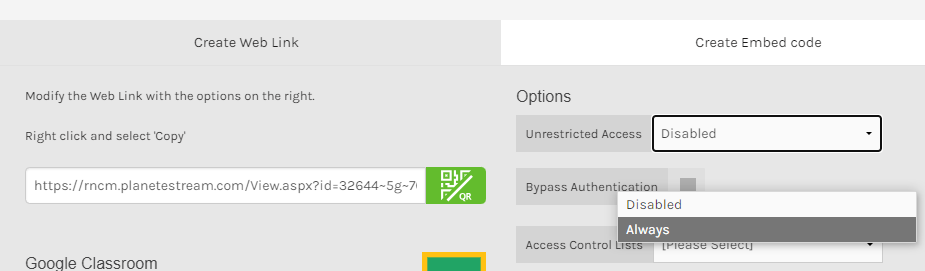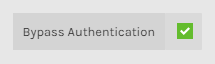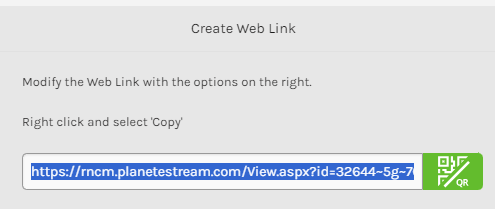Calendar
Library
Collapse
Expand
Library Information
Library Catalogue
Online Resources
Planet eStream
Archives Web Pages
Archives Sound Recordings
Print and Copy Credit
Learning and Teaching
Collapse
Expand
BMus and GRNCM
BMus Popular Music
Graduate School
Teaching Forum
Study Strategies and Academic Integrity
Conservatoire Professional in Practice Scheme
Committee Minutes
Research
Collapse
Expand
Research
Research Events
PGR Programme Area
Research Funding
Research Ethics
Knowledge Exchange
Repository Guidance
Performance
Collapse
Expand
Principal Study Schools
Collapse
Expand
Student Support
Student Links
Collapse
Expand
Handbooks
Help
Collapse
Expand
School of Vocals and Opera Studies
School of Strings
School of Wind Brass and Percussion
School of Popular Music
School of Keyboard Studies
School of Composition
Learning and Participation
Orchestras and Ensembles
Performance and Programming
RNCM Artist Agency
Sound and Video
Ticket Offers